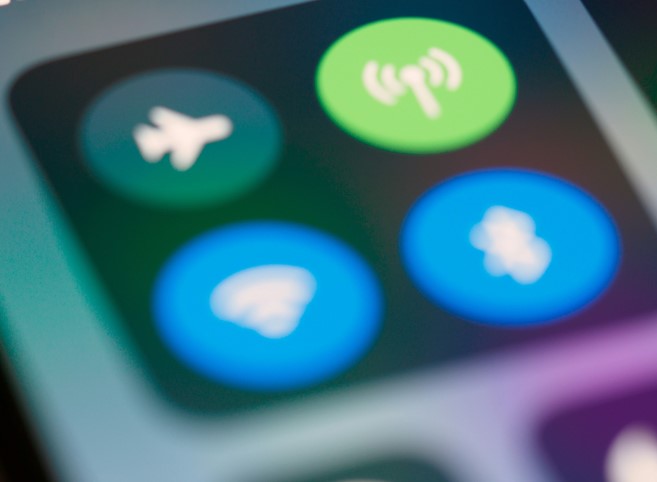
How to Set Up a Hotspot on Android and iOS for eSIM users
How to Set Up a Hotspot on Android and iOS
Quick summary: Learn how to create a Wi-Fi hotspot (tethering) on both Android and iPhone so you can share mobile data with laptops, tablets or friends. This is especially useful when travelling with an AirSims.com.au travel eSIM, giving you a reliable internet connection on multiple devices. Note: exact menu names and steps can vary slightly depending on your phone model and software updates.
Why use a hotspot?
- Share internet with a laptop or tablet when no Wi-Fi is available.
- Keep work going during travel or in transit.
- Quickly connect devices without relying on public Wi-Fi.
- Pair with a data eSIM from AirSims.com.au so you can avoid expensive roaming charges and still stay connected abroad.
Important notes before you start
- Steps may vary with phone model and software updates — the names of menus or buttons can change. If you don’t see an option described below, search your phone’s Settings for “hotspot”, “tethering” or “personal hotspot”.
- Your mobile plan or carrier may limit or charge extra for tethering/hotspot usage. With an AirSims.com.au travel eSIM, your plan is prepaid with clear data allowances, so you always know what you’re using.
- Hotspots use battery and mobile data — turn off hotspot when not in use.
🤖 How to set up a hotspot on Android (most devices)
There are small variations between manufacturers (Pixel, Samsung, OnePlus, etc.). Two common ways are shown below.
Method A — From Quick Settings
- Pull down the notification shade from the top of the screen to open Quick Settings.
- Look for an icon labelled Hotspot, Mobile Hotspot, or Tethering. If it’s not visible, pull down again to show more tiles or tap the pencil/edit icon to add the tile.
- Tap the hotspot tile to turn it on. Some phones will show a quick settings popup to change the network name or password.
Method B — From Settings (detailed)
- Open Settings → Network & internet (or Connections on some phones).
- Tap Hotspot & tethering or Mobile Hotspot and Tethering.
- Tap Wi-Fi hotspot (or similar) → toggle it On.
- Tap Hotspot name (SSID) to rename the network if you want.
- Tap Security and choose WPA2 (or WPA2/WPA3 if offered). Then set a strong password (at least 8 characters).
- On the device you want to connect, open Wi-Fi settings, find the hotspot SSID, enter the password, and connect.
Samsung-specific path
- Settings → Connections → Mobile Hotspot and Tethering.
- Tap Mobile Hotspot, configure name/password if needed, then toggle On.
🍎 How to set up Personal Hotspot on iPhone (iOS)
From Settings
- Open Settings → Personal Hotspot.
- Tap Allow Others to Join to turn the hotspot on.
- Tap Wi-Fi Password to set or change the password (use a strong password).
- On the device you want to connect, open Wi-Fi settings, find the iPhone’s SSID, enter the password, and connect.
From Control Center
- Open Control Center (swipe down from top-right on Face ID devices, or swipe up from bottom on older Touch ID devices).
- Press and hold the network card (the square with airplane/Wi-Fi/cellular icons), tap the Personal Hotspot icon, and toggle it on.
Instant Hotspot (Apple ecosystem)
If you’re signed into the same Apple ID on both devices and Bluetooth is on, you can sometimes connect without entering a password (Instant Hotspot). This works best between iPhone and Mac or iPad. It’s even handier when your iPhone has an AirSims.com.au eSIM, so all your Apple devices can get online anywhere in the world.
Security & best practices
- Always use WPA2 (or WPA3 if available) — do not leave the hotspot open (no password).
- Use a strong, unique password and change it periodically.
- Limit the number of connected devices where possible.
- Turn off the hotspot when you don’t need it to save battery and data.
Troubleshooting tips
- Device can’t find the hotspot: Make sure hotspot is turned on, and that Wi-Fi is enabled on the connecting device. Disable and re-enable the hotspot.
- Connected but no internet: Confirm mobile data is on and you have cellular coverage; try toggling mobile data off/on or restart the phone.
- Carrier restrictions: Some carriers require tethering to be enabled on your plan. With AirSims eSIMs, tethering works by default on most plans.
- Slow speeds: Hotspot speed depends on your mobile signal and plan. Move to an area with better reception.
- APN issues (rare): If tethering fails, your carrier may require a specific APN setting. AirSims.com.au provides simple APN setup guides for supported countries.
Data usage and battery life
Hot spotting can consume large amounts of mobile data quickly (streaming video, file downloads, backups). Monitor data usage in your phone settings and your carrier account. With an AirSims.com.au eSIM, you can choose a plan that suits your data needs and avoid surprise roaming fees. Hotspots also drain battery — use a power bank or charger if you plan to host for extended periods.
Tip: For reliable data when travelling, pair your hotspot with an AirSims.com.au travel eSIM. Stay connected, share data across devices, and avoid expensive roaming charges.











